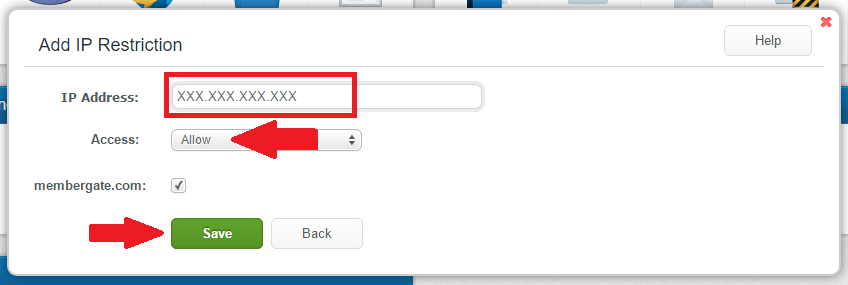Tutorial
A backup of your site's files can be performed through FTP.
Connect to your site via FTP, download the wwwroot folder from the site, and you'll have everything
except for the SQL databases (see below for instructions on obtaining those).
FTP Login Information
Please see this link for instructions on obtaining your FTP Information from Hostek:
How to FTP
Please follow the link below for instructions on using Filezilla to FTP into your site:
All of your site's files can be found in the wwwroot folder

Backing up the SQL Databases
MemberGate sites are hosted with Hostek. It will be necessary to backup the SQL files through the Hostek Control Panel. Please visit this tutorial directly from Hostek for instructions on backing up the SQL Database:
Backup SQL Database from Hostek
The section with the heading 'To Backup and Download Your MSSQL Database' provide the steps to take to backup the database.
The Hostek Control Panel can be found here: https://wcp.hostek.com
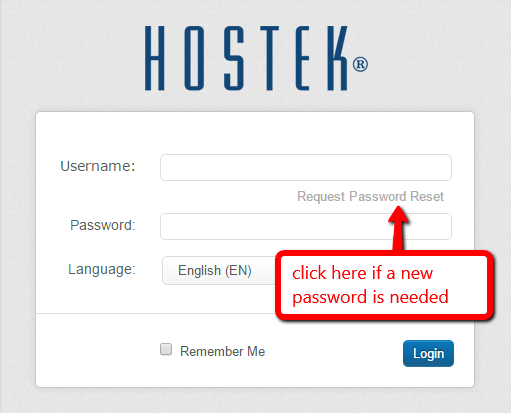
Security Alert! Lockdown Your FTP Account

If someone wanted to violate your site, perhaps the easiest of ways is to go in direct through FTP. Please lockdown your FTP account so only your administrators have access.
Log into your
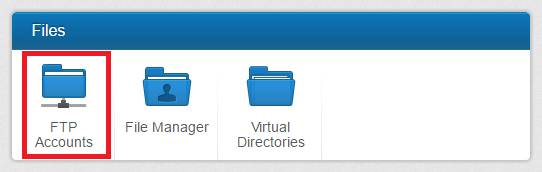
Click on the Default Access tab, set the Default Access to be Block, and click on Save.
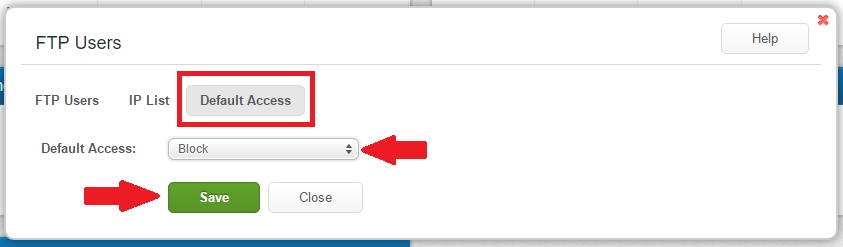
That prevents any IP address that isn't whitelisted, from accessing the site using FTP.
In order to whitelist your IP address, select the IP List tab, and click on the Add button
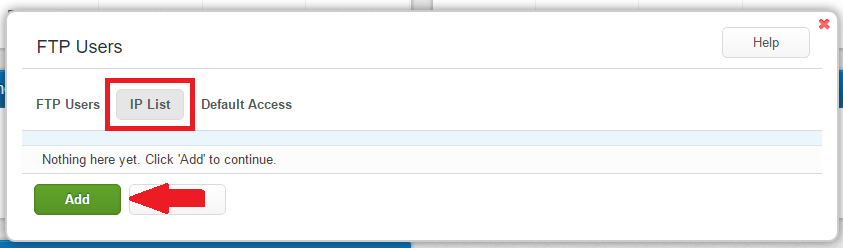
Enter your IP Address (This is your actual current IP Address: 173.76.222.166), set the Access to be Allow, check any FTP User Accounts that you want that IP address to have access to, and then click Save.