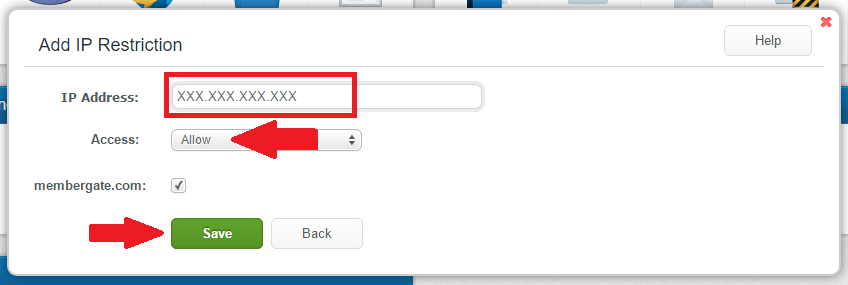Tutorial
*Before using FTP, consider the enhanced File Manager in the control panel. It includes a lot of the same functionality and is more convenient to use.*
If your site is being hosted with Hostek.com, an email is sent to you upon signing up for service that includes the FTP username and password.
The email message comes from Hostek.com - [email protected]
The Subject of the email message is New Hosting Account Information - yourdomain.com
The FTP username and password can be found under section 3. FTP Information
Obtain FTP Through Hostek Control Panel
If you no longer have that email, the FTP information can be edited through the Hostek Control panel.
1. Login to the Hostek Control Panel: https://wcp.hostek.com
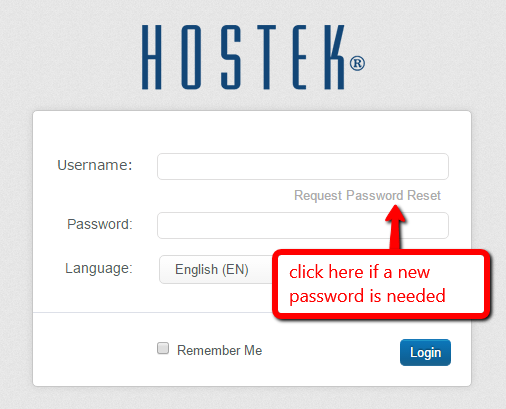
2. Under 'Files' click on the 'FTP Accounts' icon
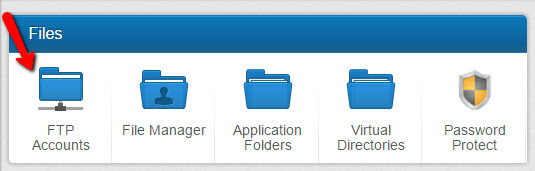
3. Click the pencil icon to edit the existing FTP account or select the 'Add' button to create a new user
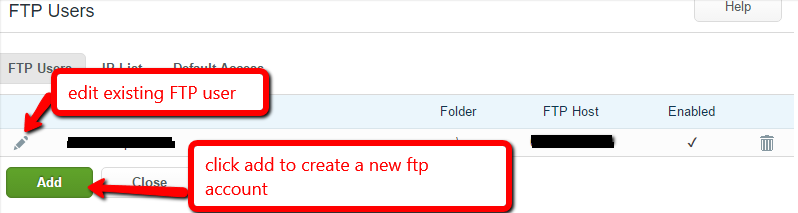
Security Alert! Lockdown Your FTP Account

If someone wanted to violate your site, perhaps the easiest of ways is to go in direct through FTP. Please lockdown your FTP account so only your administrators have access.
Log into your
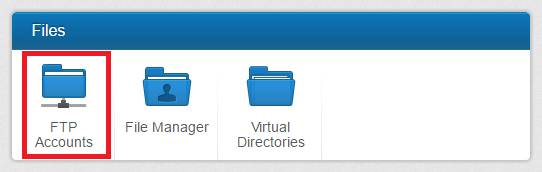
Click on the Default Access tab, set the Default Access to be Block, and click on Save.
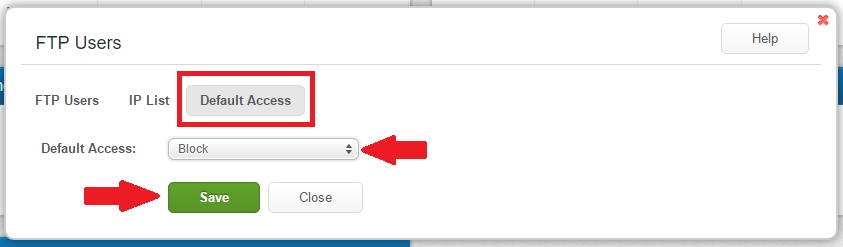
That prevents any IP address that isn't whitelisted, from accessing the site using FTP.
In order to whitelist your IP address, select the IP List tab, and click on the Add button
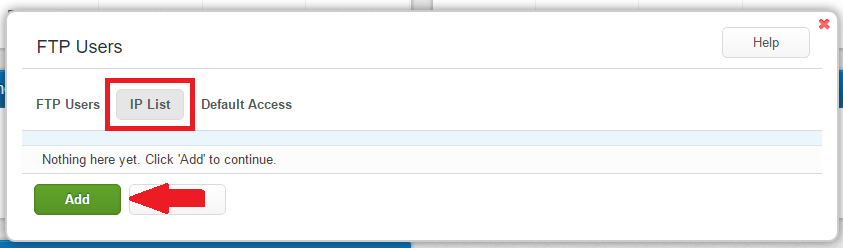
Enter your IP Address (This is your actual current IP Address: 173.76.222.166), set the Access to be Allow, check any FTP User Accounts that you want that IP address to have access to, and then click Save.