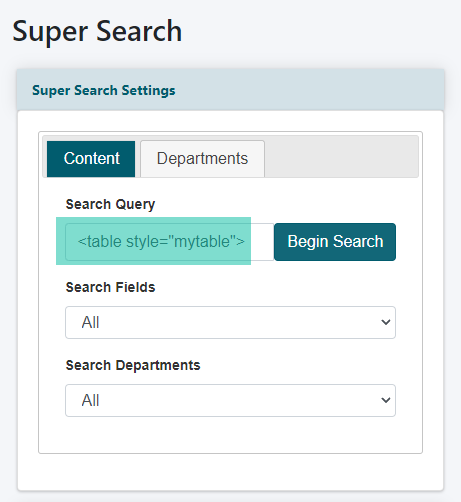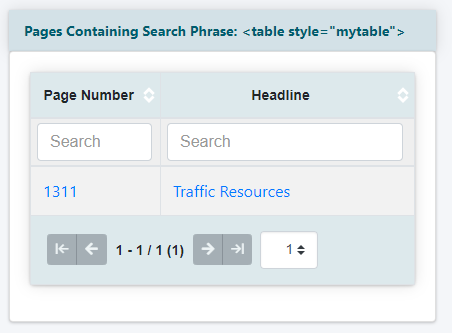Tutorial
MemberGate provides a tool to search through your active and inactive content and department pages. This tool allows you to search for text or code that is found on the page.
This can help you to find specific phrases found on pages, specific links, cf tags etc.
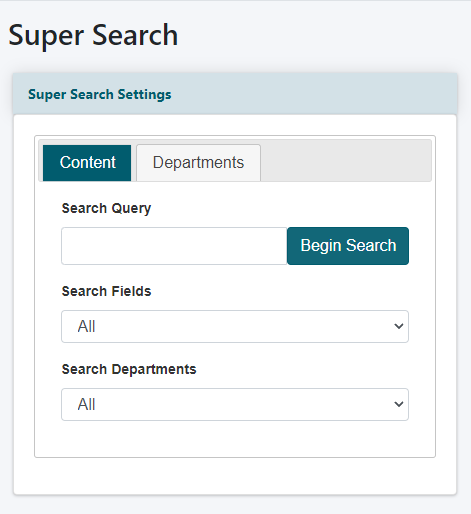
For quicker access, the Search box can be found on the top nav of the control panel.
Alternatively, the Super Search can be found under Utilities Super Search
Search for Content and Departments
The first tab, Content, will run the search query in the pages.
The search area can be targeted by a specific field or department by selecting the option from the drop down menus.
Click on the Department tab to search department pages.
Enter Text
Enter keywords, topics, html code, links or cf tags into the 'Search Query' fields and click the button
Pages that meet the criteria will result.
Page Number
Click on the page number to visit the edit screen of the selected page.
Headline
Click on the headline to visit the live page.
Search for Various Text or Strings of Text in your Content or Department Pages
Click on each tab for an example search method
Search Keywords
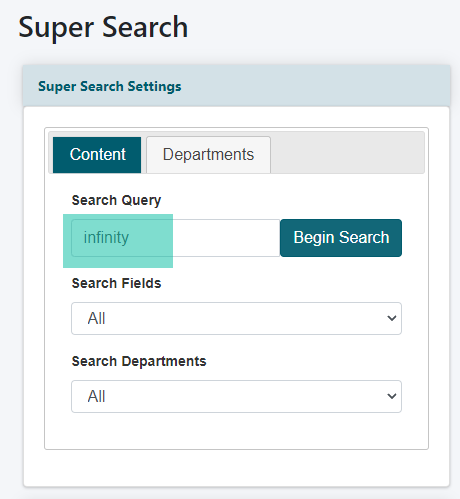
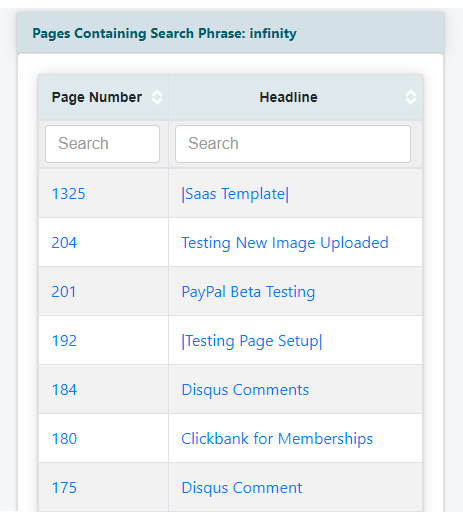
Search for urls (perhaps it's an image, or a link, or a part of a javascript code)
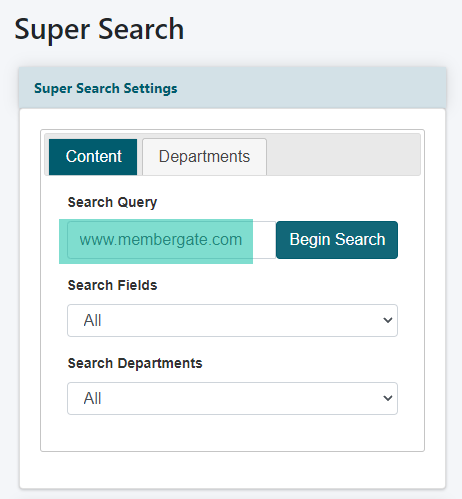
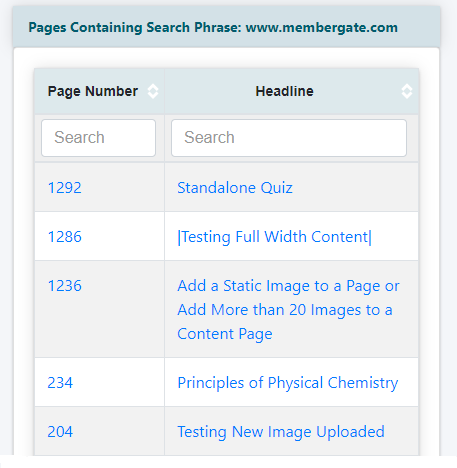
Search for a Specific CF Tag
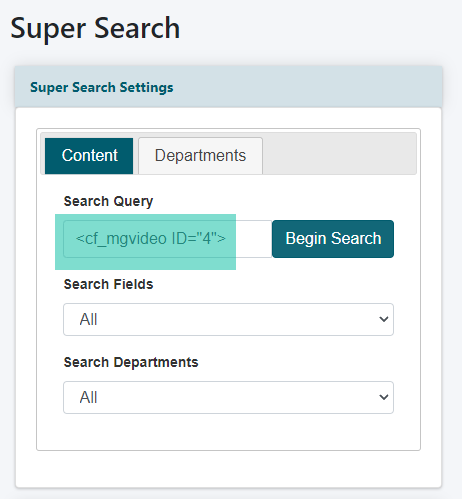
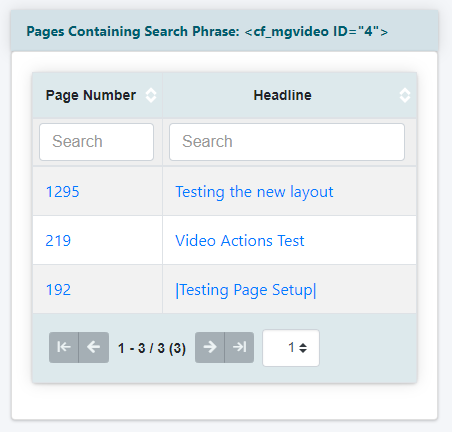
HTML or Javascript Codes