Tutorial
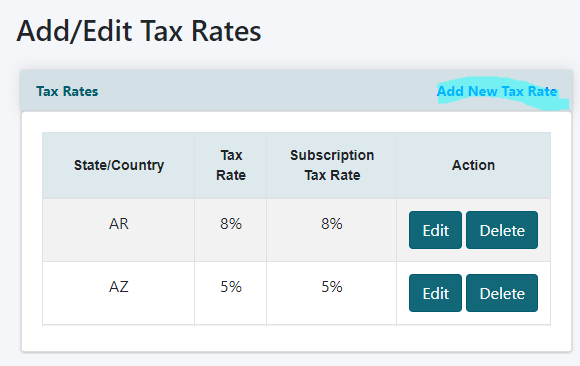
Set up your member plans to automatically collect subscription plan taxes for those states/countries that require them.
The sales tax settings can be edited on the right side of the control panel under Payment Settings Sales Taxes
Click 'Add New Tax Rate' to include updated tax rates.
Add the New Tax Rate
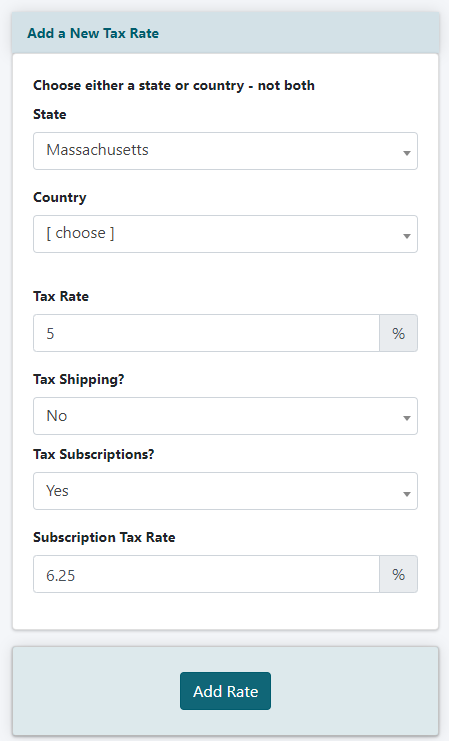
State or Country
Enter the State OR Country for this tax rate.
Tax Rate
Enter a number equivalent to the tax rate. This is the tax rate for products purchased through the shopping cart.
Tax Shipping
Choose 'yes' or 'no' from the drop down menu. Choosing yes will calculate tax on shipping charges in the shopping cart.
Tax Subcriptions
Choose 'yes' or 'no' from the drop down menu. Choosing yes will calculate tax on all subscription fees for members living in the area set above.
Subscription Tax Rate
Enter a number equivalent to the tax rate for subscriptions fees.
Save the Changes
When all of the fields have been set click the button found at the bottom of the page.
Set the Specific Member Plans to Collect Sales Tax
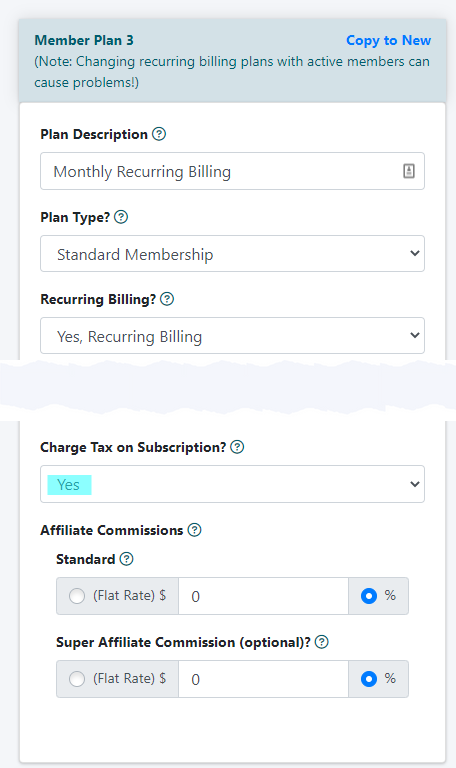
The sales tax settings for member plans can be set under Members Edit Member Plans
Choose the Member Plan from the drop down menu
Charge Tax on Subscriptions
Under the Member Plan section, choose 'yes' or 'no' from the drop down menu.
Choosing 'yes' will charge a tax for all members on the plan who are from a state/country that has a tax associated with it AND is set to charge a tax on subscriptions.
Save the Changes
When all of the changes have been made, click on the button found at the bottom of the page.
