Tutorial
The promo code feature allows you to create a coupon for membership and offer specific groups a special rate or deal. When entered into the promo code box, the user will be redirected to a different subscription form. That form can be set up with the discounted price.
A. Set up a Member Plan and Subscription Form with the promotional rate and specs
1. Please see this tutorial for instructions on setting up a member plan
2. Please see this tutorial for instructions on creating a subscription form with the 'Subscription Form Generator'
3. Add the cf tag for the subscription form on a new content page. Copy the URL of that new content page
B. Create the Promo Code
The Promo Code generator can be found under Tools Promo Codes
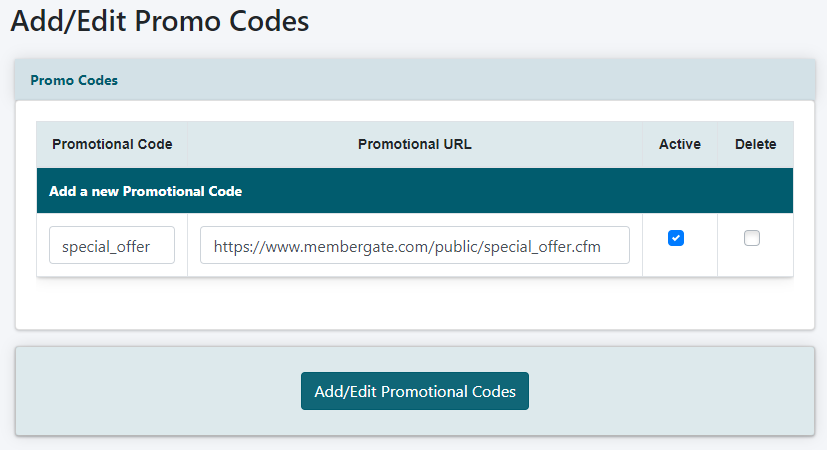
Promotional Code
Enter the new promo code word that users will enter into the Promo Code box.
Promotional URL
Paste the URL of the special subscription form into this box. When the user enters the promo code, they will be redirected to this page.
*NOTE: this url will be where the user is redirected to when adding the promo code to the box. The url can actually be any link on your site. Therefore, it can also be a sales page or any other page that is needed.
Save
Press the button
Add the Promo Code to a Page
The CF Tag is available in the box below the promo code settings boxes. Copy the cftag and paste it into the content box for a page, department or portal page.
