Tutorial
MemberGate Tactic: Here's how to protect the Files stored in your Amazon S3 account!
If the files in your buckets stored at your Amazon S3 account are set to Private, they are still usable and viewable on your MemberGate site.
This means when you set the access
Taking these steps will prevent sharing of your files that you want only to be available for your paying customers, as the only people who could access your files would be paying members or paying customers, thus protecting the monetization of your intellectual and private materials.
Follow the instructions below to control the access of the files in your buckets on your MemberGate site.
NOTES:
- The instructions assume that your Buckets are set to Private on your Amazon S3 account
- All of the files in the bucket will have the same access on your MemberGate site (either denied access or granted access)
- The access setting in MemberGate only has to be changed in ONE spot. Anywhere else on the site that is using the files in that bucket will assume the same setting. This includes all Video Players, all Audio Players, the download area as well as the Shopping Cart
Follow the steps below to update the access of your Amazon S3 files on your MemberGate site. Click on each section to expand for more information.
When you see an Option to select a file from Amazon S3 click on 'Select Amazon S3 File'
A listing of your Amazon S3 bucket will appear
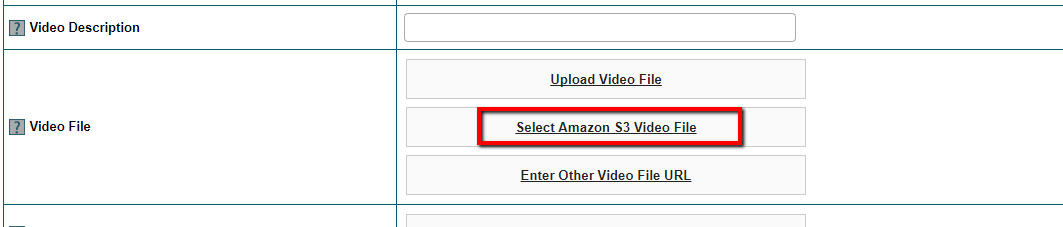
**This field can be found when adding or editing a Video Player, Audio Player, Download or Shopping Cart Item
Click on the Bucket Name from the Listing
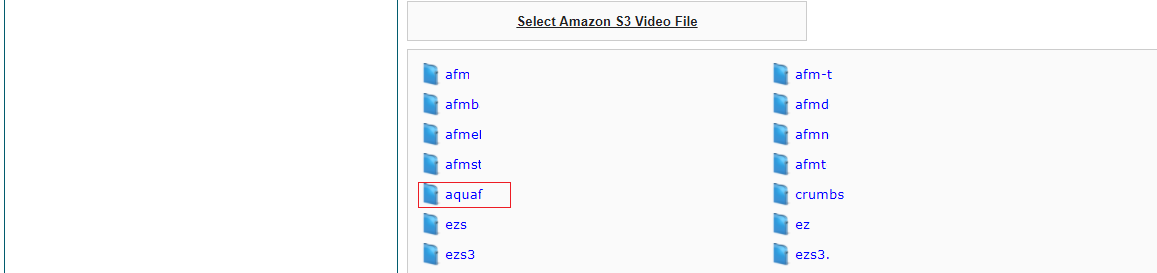
In the top right the Bucket Policy will appear. The current setting will show.
To change the setting, click on the current setting.
Click on Access Granted to change it to Access Denied.
Click on Access Denied to change it to Access Granted.
If the Bucket Policy shows 'Access Denied', no users will be able to view/listen to/download the file/player. The file will take on the protection specifications of your Amazon S3 policy of Private.
If the file is set to 'Access Granted' users viewing/listening to/downloading the file only on your MemberGate site will be able to access the file.

The above screenshot shows that the Bucket for Aqua has Access Granted. This means all of the files within this bucket can be viewed or downloaded on your MemberGate site.
To change the access for Aqua, click on Access Granted to change that to Access Denied. This means that all of the files within this bucket will not be viewable or downloadable on your MemberGate site.
