How to Generate Access and Secret Keys for your Amazon S3 Account
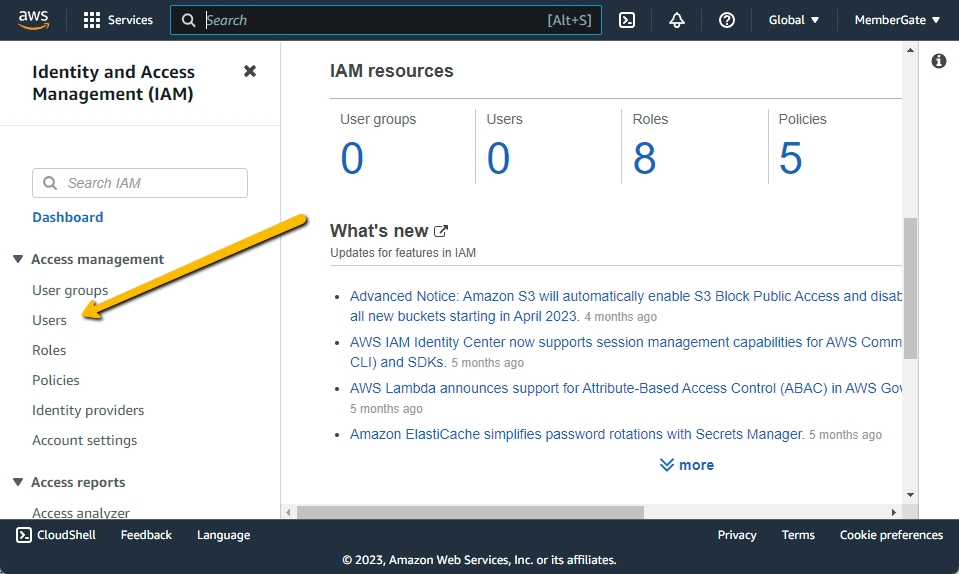
Log into the Identity and Access Management (IAM) Area of the AWS Management Console at https://console.aws.amazon.com/iamv2
.Click on Users in the Left Navigation Panel
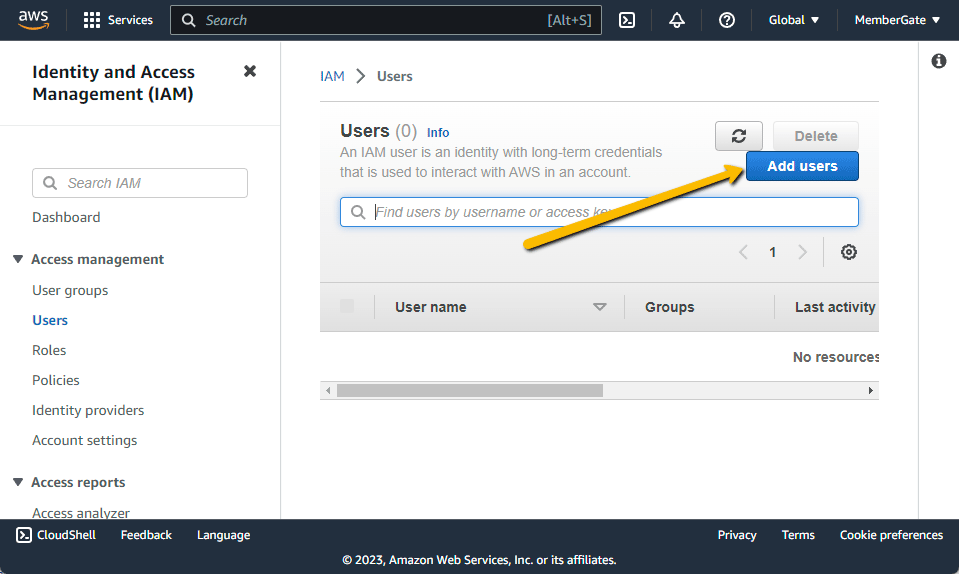
Click on the Add User button
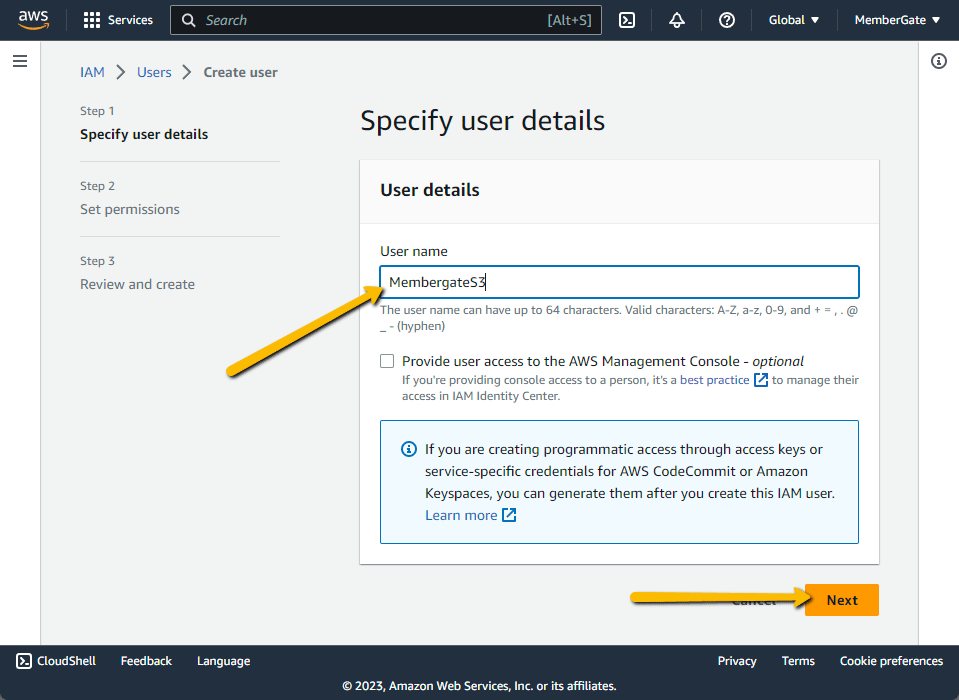
Enter a Username for your IAM user, and click on Next
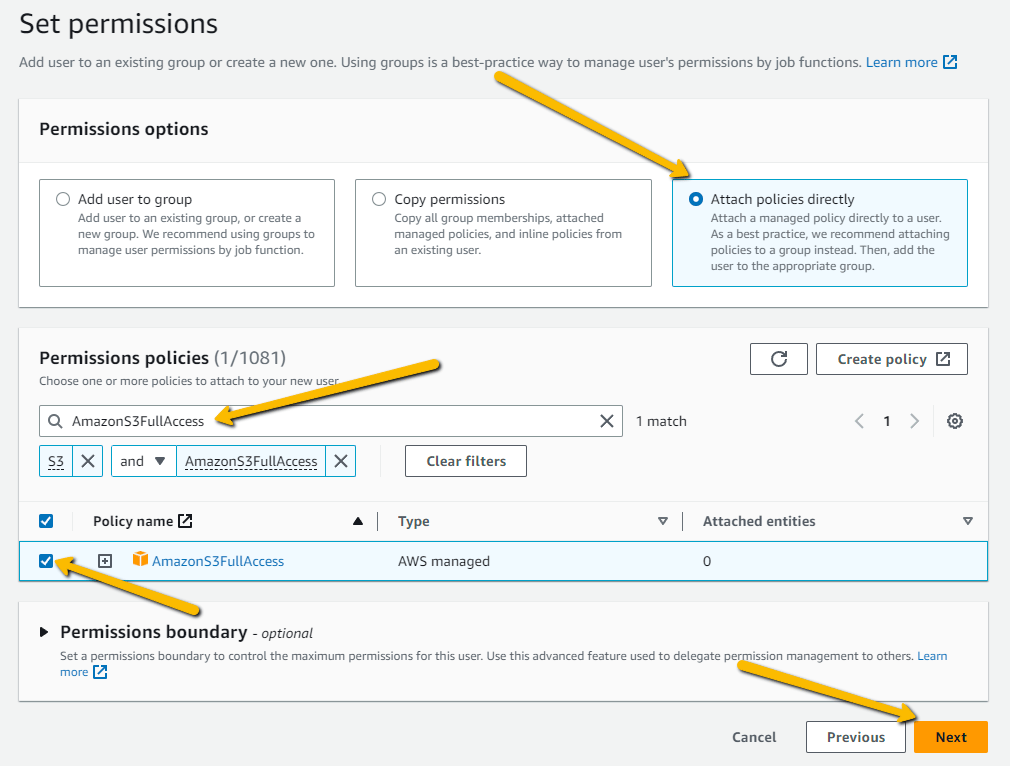
On the Set Permissions page, check the option for Attach Policies Directly
Under Permissions Policies, search for AmazonS3FullAccess, and make sure that the Checkbox is checked, before click on Next
On the Review and Create page, click on the Create User button
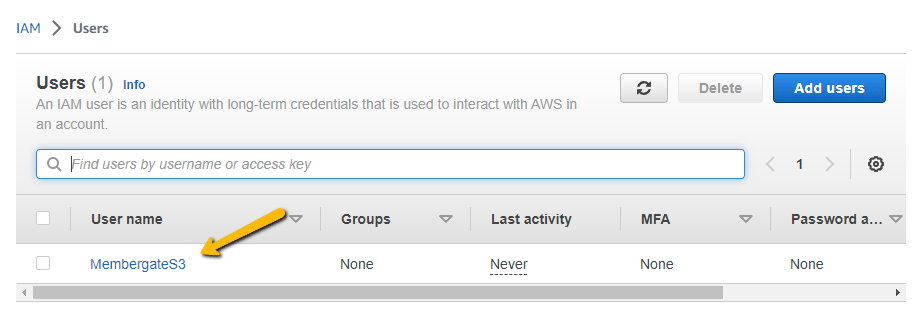
Back on the main Users page, click on the link for your IAM Username
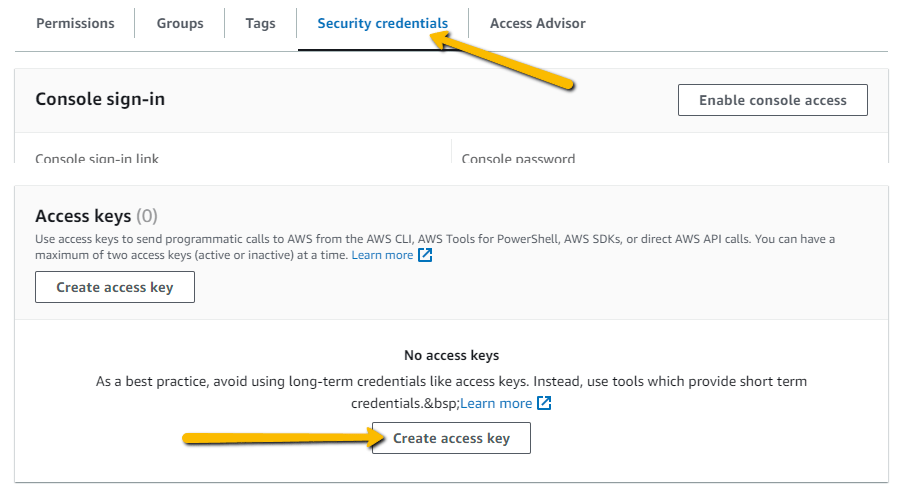
Click on the Security Credentials tab, then scroll down to the Access Keys section, and click on Create Access Key
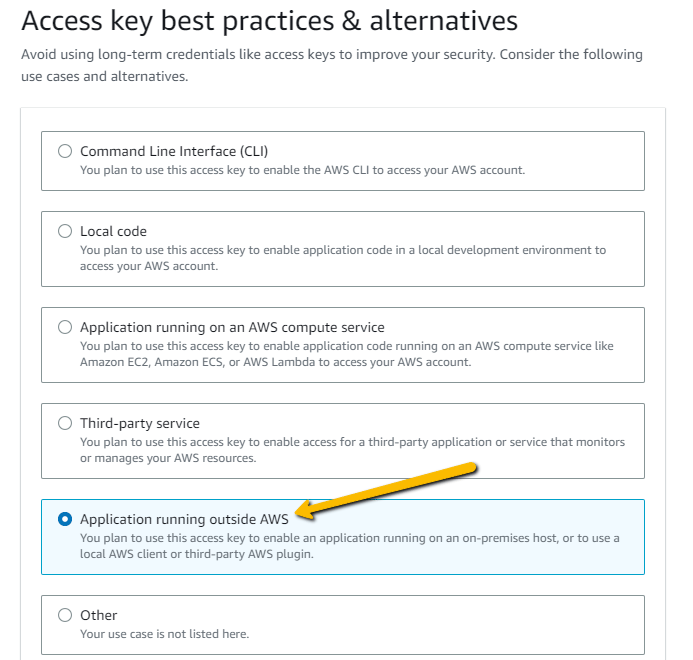
On the Access Key Best Practices page, select the Application Running Outside AWS option
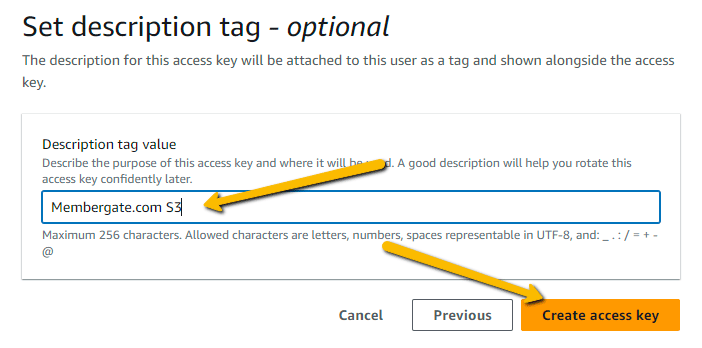
Enter a Description for your Access Keys, and click on the Create Access Key button
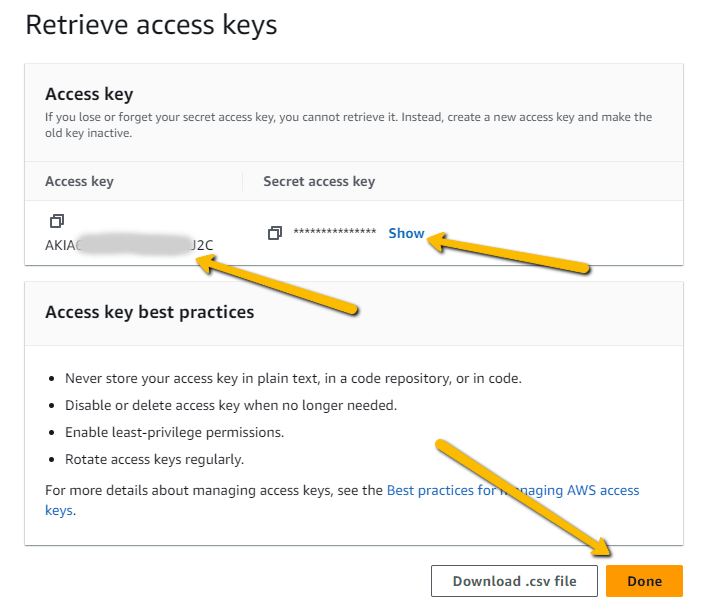
On the final page, you can retrieve your Access Key, and click on the Show link to reveal your Secret Access Key
You can then copy these keys into the Amazon S3 Settings menu on your site, following the instructions below.
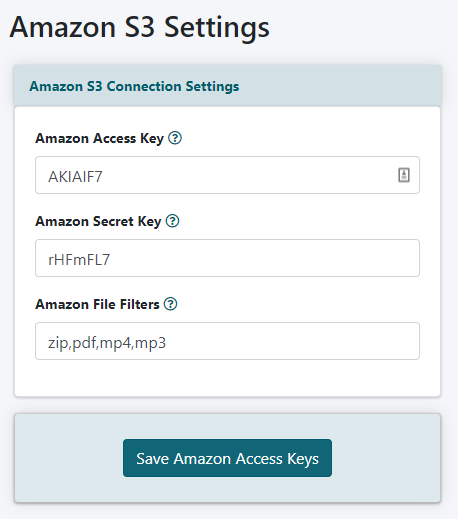
Connect Your Amazon S3 Account
From the MemberGate Control Panel
Amazon S3 settings can be connected from the right side of the control panel under API Service Settings Amazon AWS
Enter Amazon Keys
Paste the Amazon Access Key and Amazon Secret Key into their respective boxes.
Amazon File Filters
In the 'Amazon File Filters' field, enter the file types that you would like to access from your Amazon S3 account to use on your MembrGate site (for example, mp4, mp3, pdf etc). Separate each different file type with a comma.
Click on the button
