Tutorial
Edit Member Details is an easy way to edit any information about a particular member on your site.
Click on each section to expand for more information.
The Member Details page can be found under Members Edit Member Details
Decide which criteria to use to select a member and click the button. All of the members that match the criteria will be listed.

Click the 'edit' link next to the member to bring up their profile

To see the history of the member hover over the History link.
To see the member's transaction, click on Transactions
Or to check the member's activity (like Logins, Successful or Failed Transactions or lockouts), click on Member Activity

Any of the fields can have information added or changed.
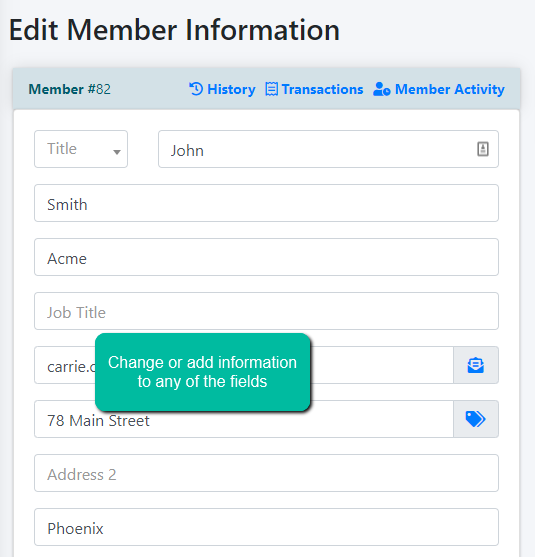
An email message can be sent to the member by clicking on the envelope icon next to the email address.

A password reset email can be sent to the member by clicking Send Password Reset link under the 'Account Details' section

For testing purposes, sometimes it helps to login as the user. Click the Login as User link under the 'Account Details' section to generate an email. Clicking on a link in that email will allow you to login as the user.

The member plan can be found under the Account Details section. Click on View Plan Settings to see the details of the plan.

If updating credit card information, remember to update all 4 fields for the token profile to be updated correctly at the payment gateway

When all of the changes have been made, click on the found at the bottom of the page.
