Tutorial
The Keap API can be connected one time and Keap options will be found in all of the list serv code areas including member plans, products and affiliate sections.
Click on each tab for further instruction.
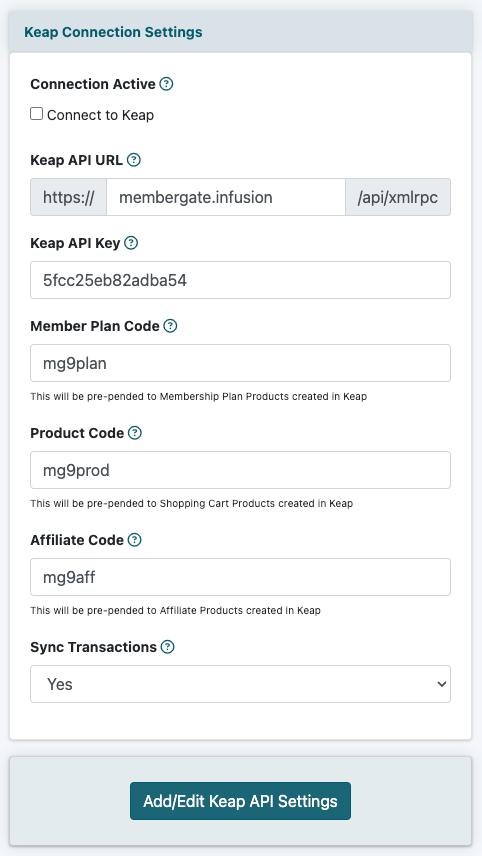
Keap Connection Settings
Keap settings can be setup and managed under API Service Settings Autoresponders Keap
Connection Active
Check the box to connect to Keap
Keap API URL
Enter the URL that you use to login to Keap. This will be something along the lines of yourdomainname.infusionsoft.com or yourdomainname.keap.com
Keap API Service Account Key
Generate and enter an API Service Account Key that is associated with your Keap account.
Codes
In the last three boxes, you will need to enter codes that MemberGate can use in order to create the products in Keap that correspond to your products in MemberGate. It is entirely up to you what codes you use, but as a guideline it may make sense to use the initials of your domain name along with the box type name.
For example, if your site was called mydomainname.com the codes could be something similar to
Member Plan Code - mdnplan
Product Code - mdnprod
Affiliate Code - mdnaff
Sync Transactions
Select 'yes' from the drop down menu to sync the transactions on your MemberGate site with your Keap account.
Save
Once you have entered these values press the button
The resulting message will let you know if there has been a successful connection to Keap.
If you receive another message, please send your API URL and API Support Account Key to [email protected] and we can assist you.
Set up the List Server Sign up Codes and add in the ID numbers of any tags or actions sets that you want to apply to members/customers when they purchase that particular product.
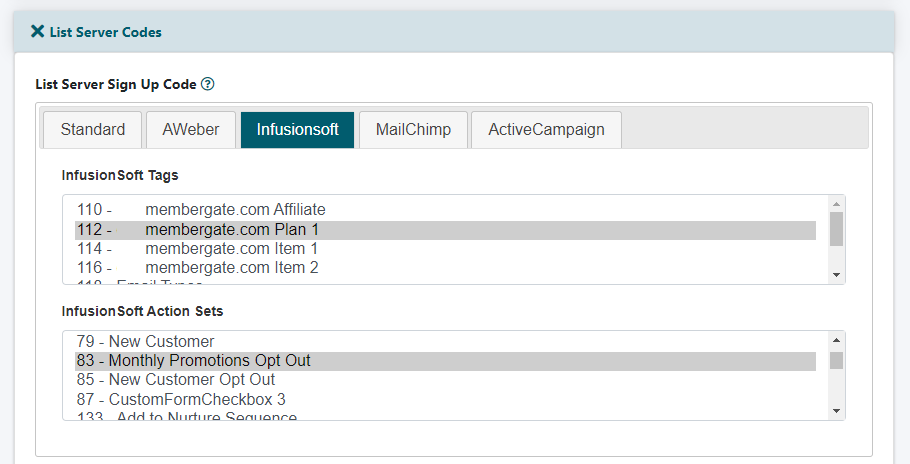
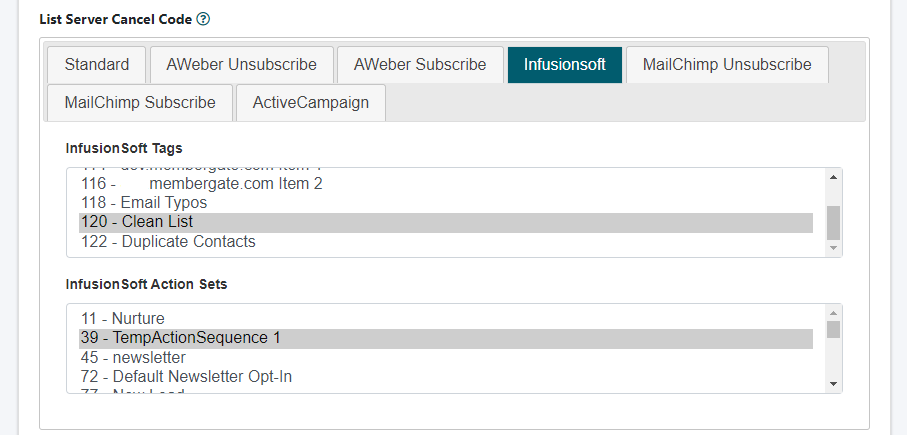
The Member Plans can be managed under Members Edit Member Plans
Choose an existing plan from the drop down menu or choose to add a new plan.
Click on the Keap Tab
Automatic management of email marketing lists can be controlled at the member plan level. Members can automatically be added or removed from your Keap account/lists. The setup is completed under under the 'List Server Codes' section.
List Server Sign Up Code
When a new member subscribes, their name and email address can automatically be sent to your email marketing list.
Select the relevant IDs in the Tags and Action Sets boxes.
*NOTE: You do not have to enter any tags or action sets, and the user/customer will still be synced into Keap.
List Server Cancel Code
When a member cancels, they can automatically be removed from the marketing and moved to a different list. Select the new relevant IDs in the Tags and Action Sets boxes.
Run List Server Cancel Code when?
Choose at which point you would like the member to change according to the List Server Cancel Code. Should the cancel code run when the member goes 'inactive', 'cancels' or is 'deleted' from the system.
