Tutorial
Members of particular plans can be restricted on which download files they can access and download. Use the download library access matrix to easily update many download files and member plans at one time.
To update multiple download files at once:
Click on each section to expand for more information.
Managing the Download Access Matrix can be found under Downloads Access Matrix
Downloads Access
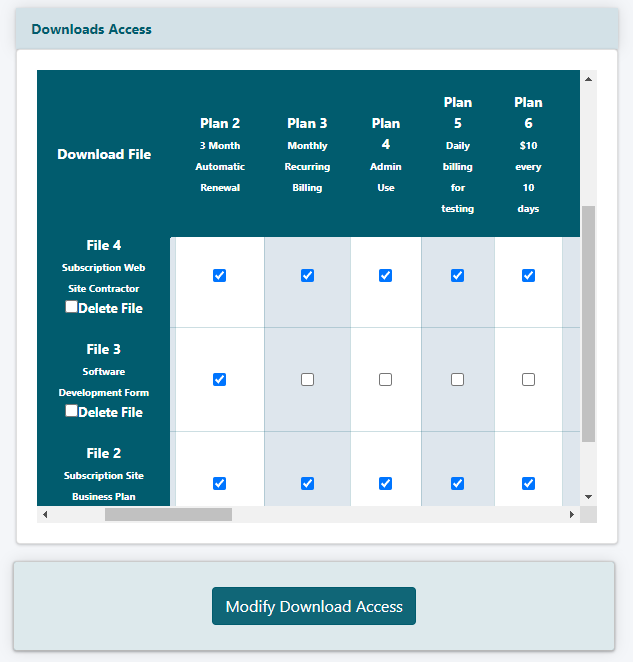
The download files are listed in the left column. The member plans are listed along the top.
Click each box to check which plans to allow access to each download file.
All or No Access
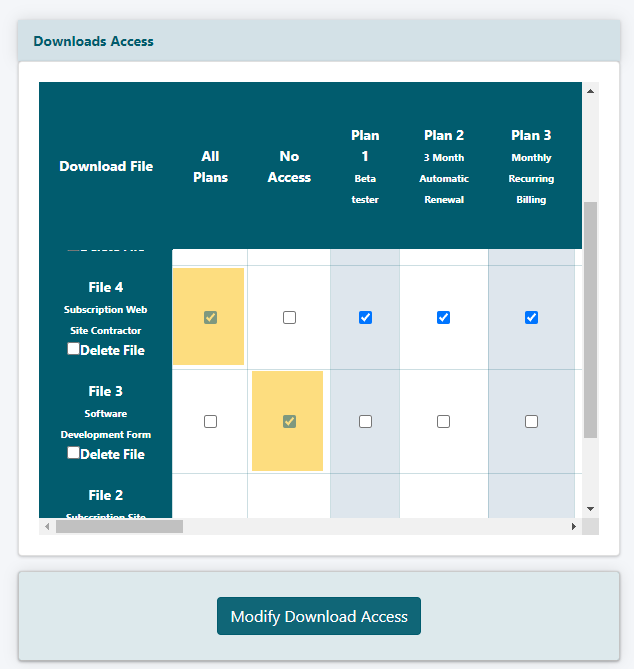
All Plans
The very first column is for all plans. Checking the all plans box next to the download file will give all members access to that download file.
The boxes for each member plan across the row will default to be checked.
No Access
To set access so no members can access the file, check the box for each file under the 'no access' column.
The boxes for each member plan across the row will default to be 'unchecked'
To choose all of the download files for a particular member plan, check the box for 'All Files'. All of the files that are showing and those that are not showing will be checked AFTER clicking the 'Modify Download Access' button.
Members of a Plan can Access All Download Files
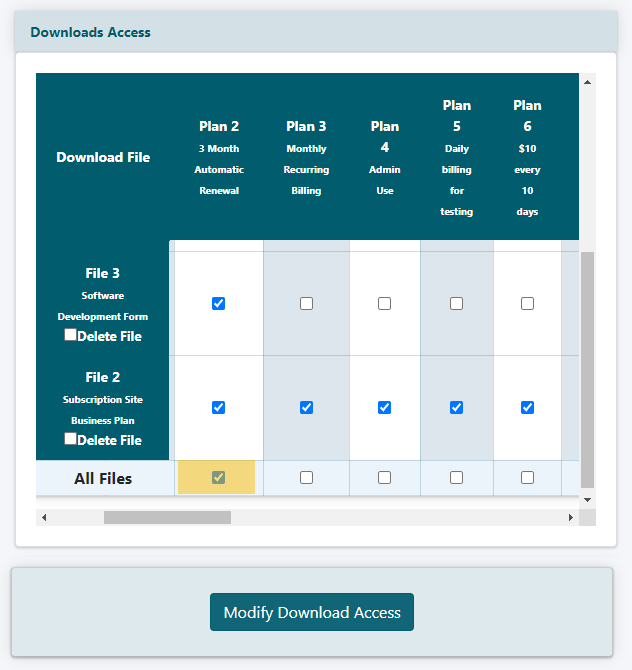
All Files
To choose all of the download files for a particular member plan, check the box for 'All Files'. The All Files row can be found at the very bottom of the matrix.
All of the files that are showing and those that are not showing will be checked AFTER clicking the 'Modify Download Access' button.
Click the button at the bottom when completed.
