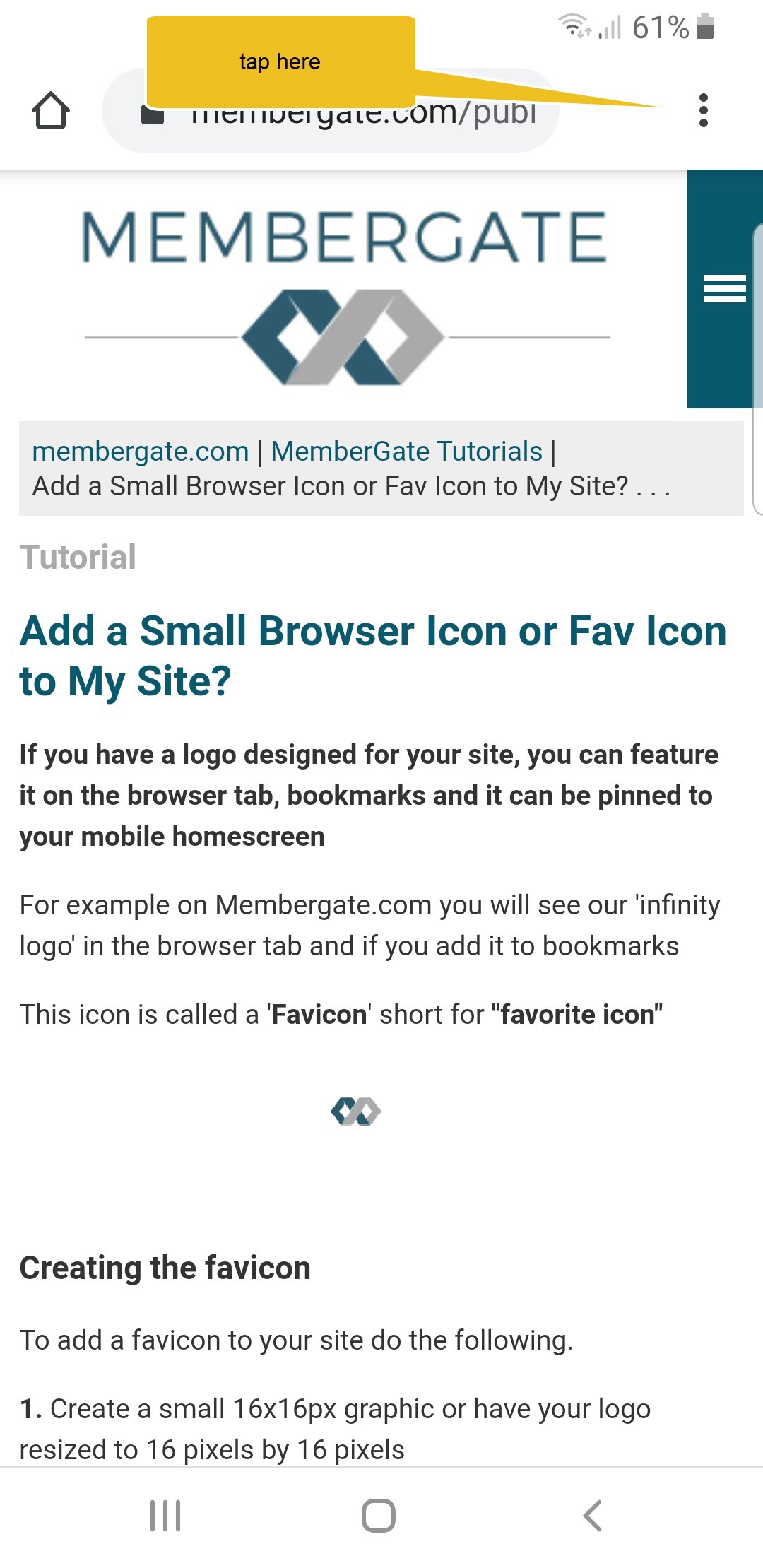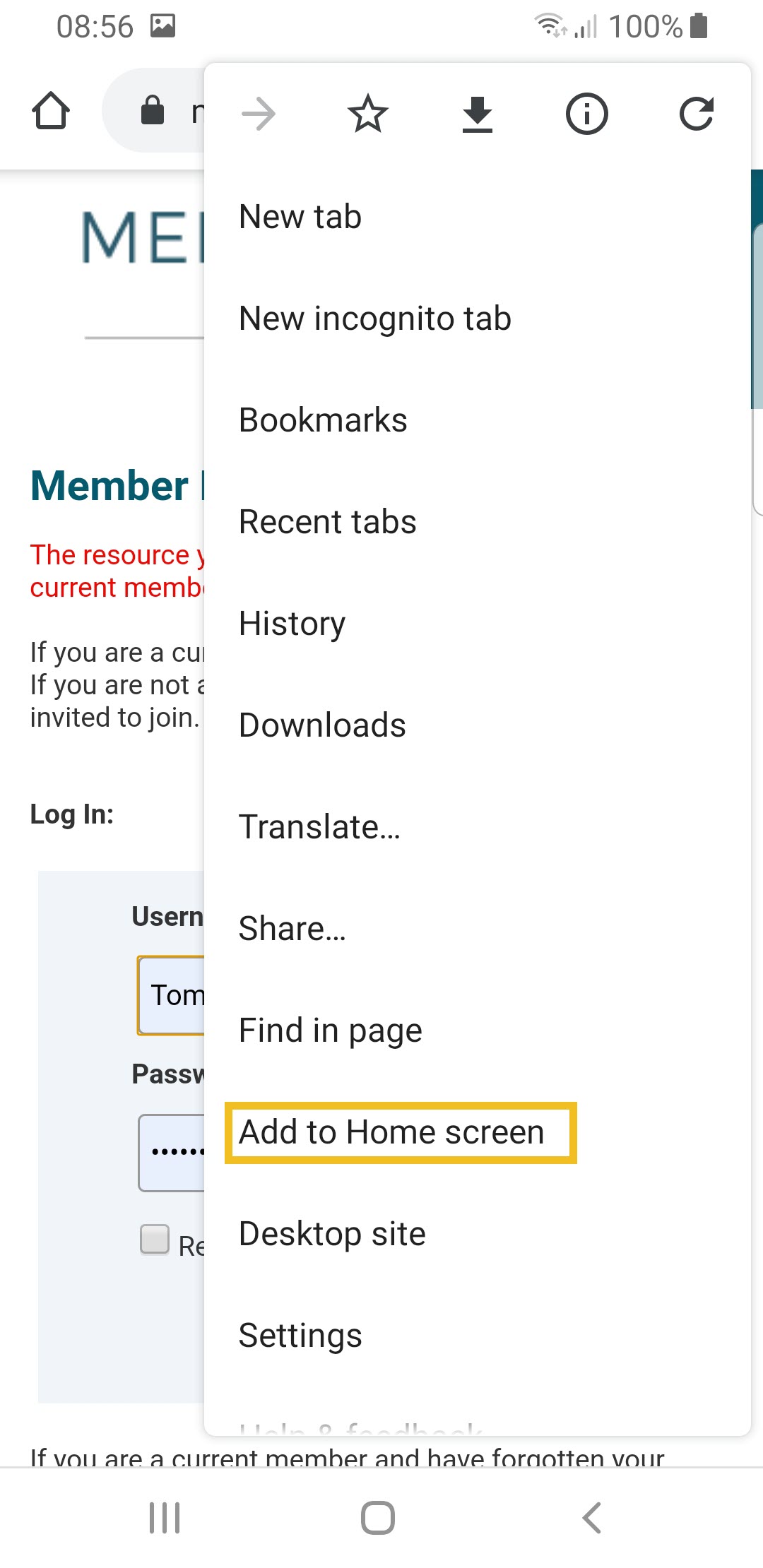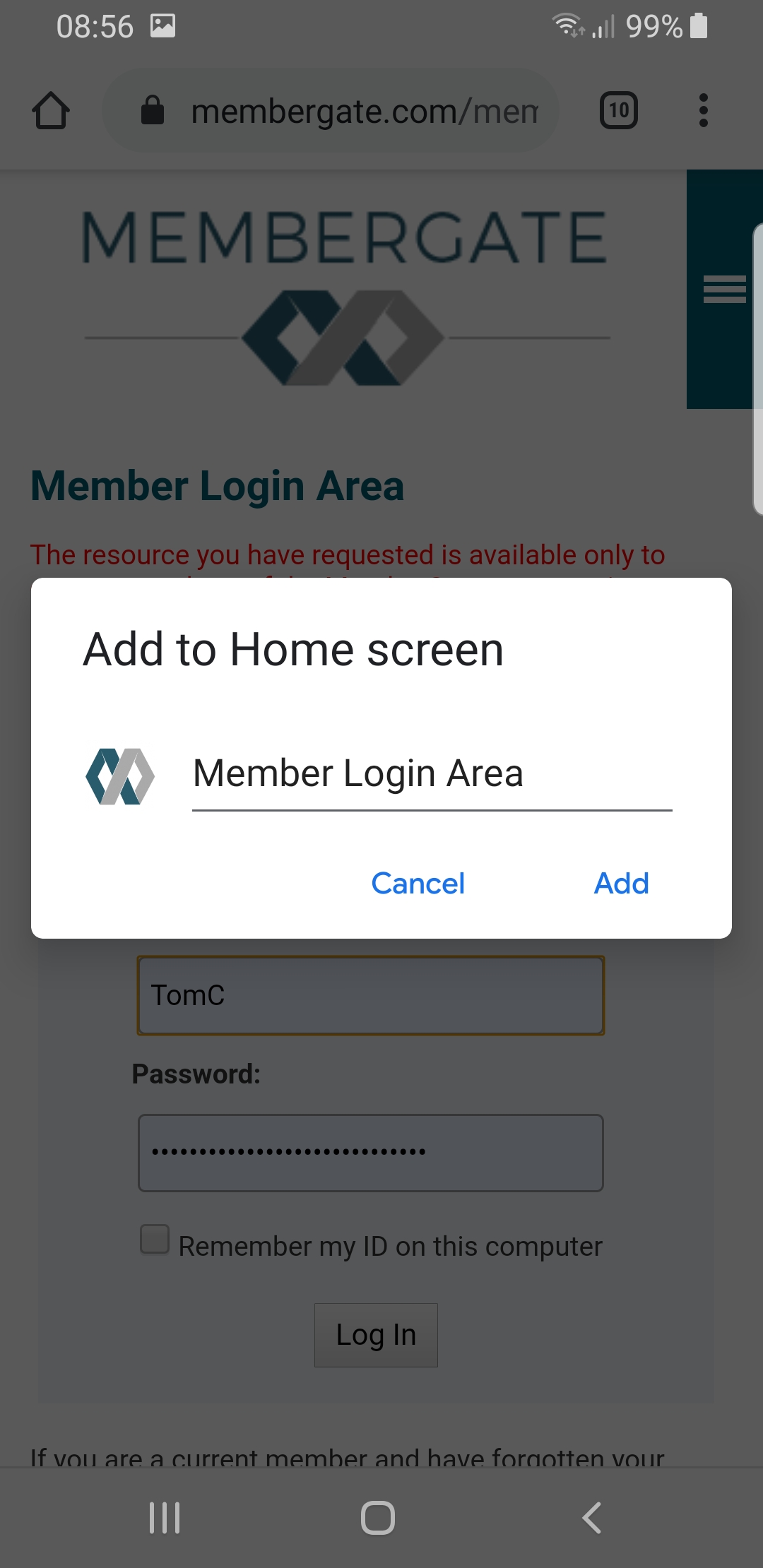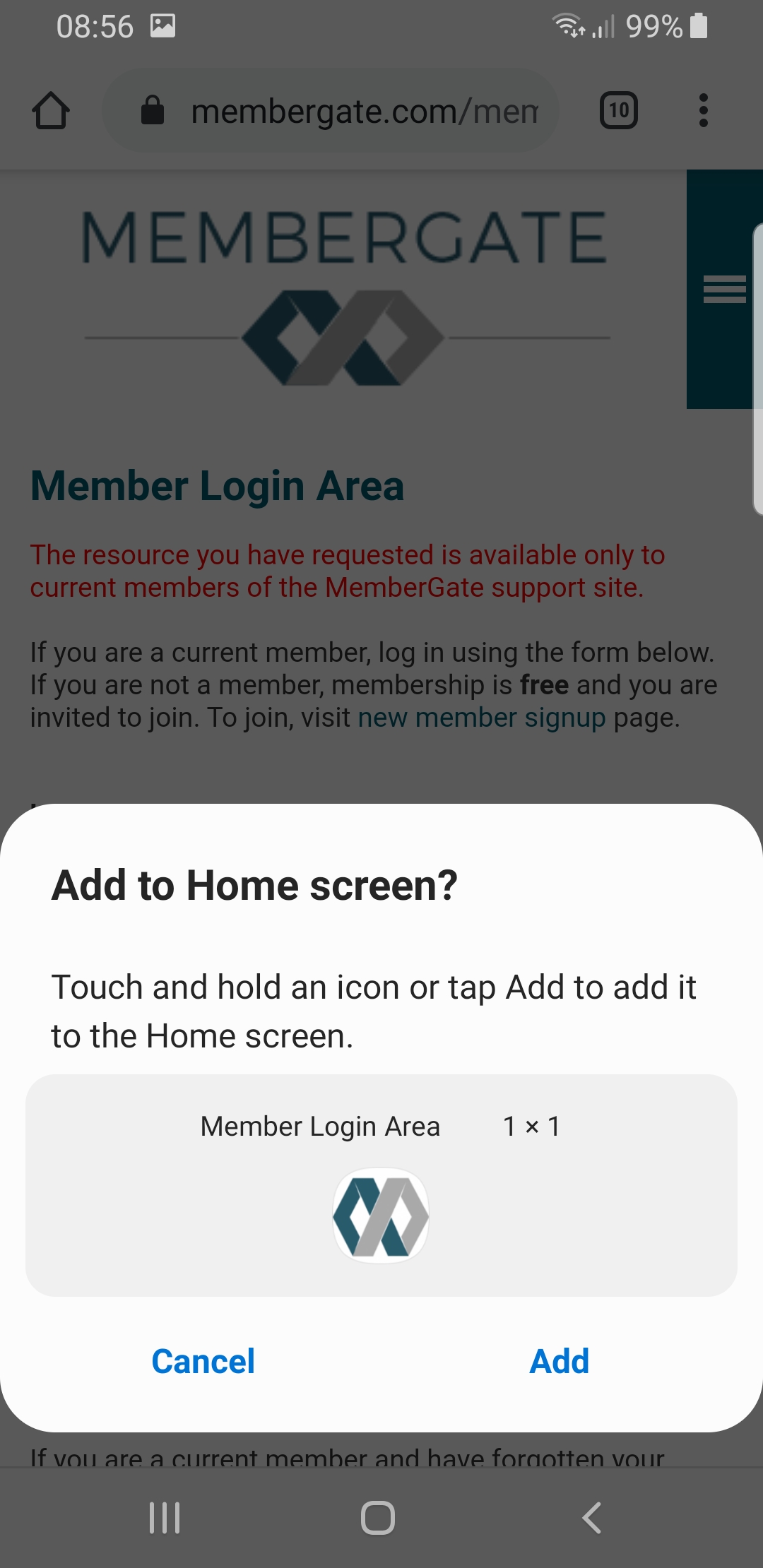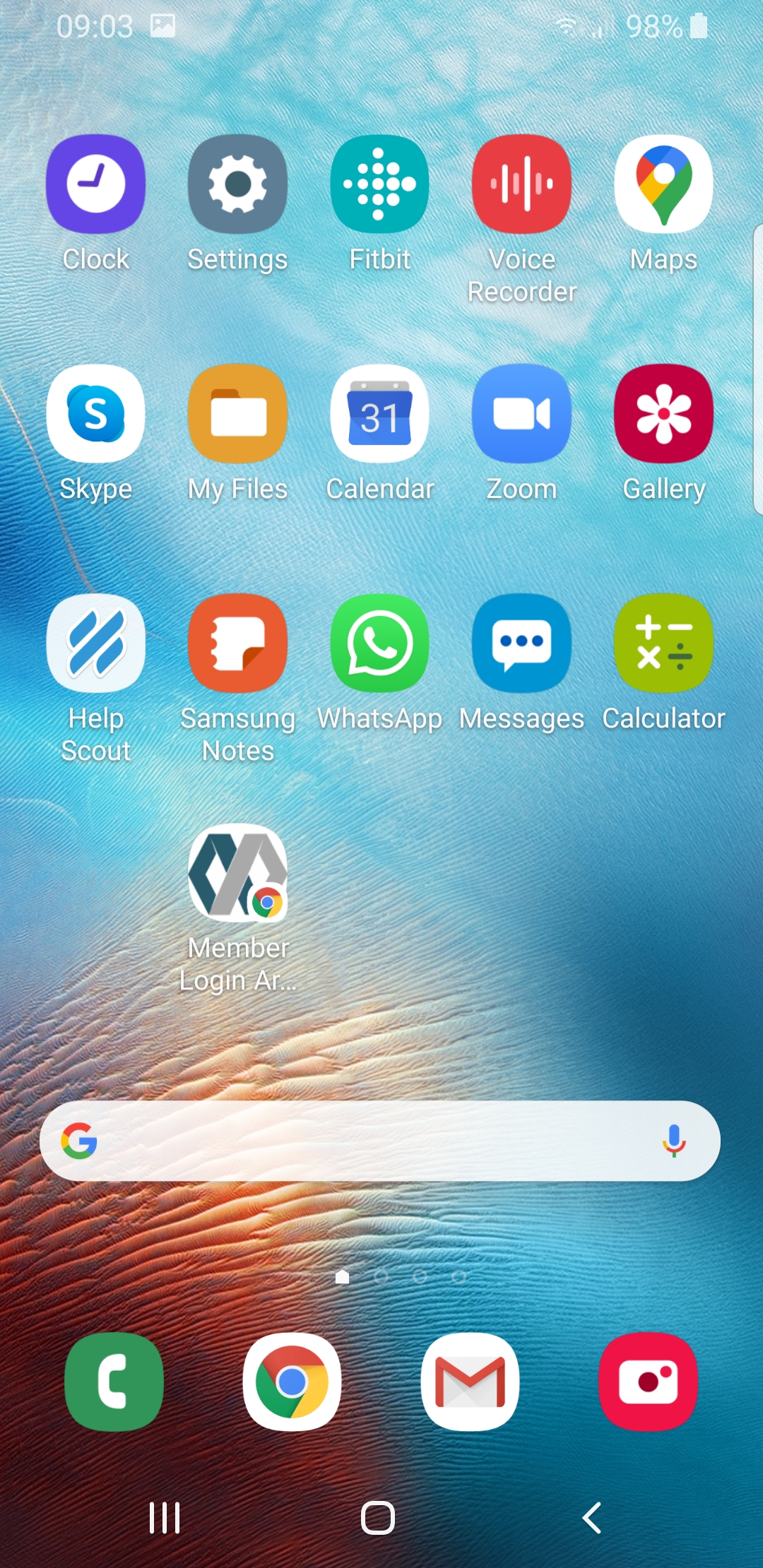Tutorial
If you have a logo designed for your site, you can feature it on the browser tab, in bookmarks and it can be pinned to your members mobile homescreens
For example on Membergate.com you will see our 'infinity logo' in the browser tab and if you add it to bookmarks
This icon is called a 'Favicon' short for "favorite icon"
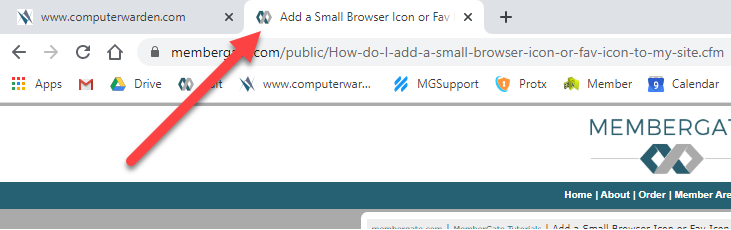
How To Put A Favicon On Your MemberGate Site
To add a favicon to your site do the following.
1. Create a large 512 x 512 pixel image or have your logo resized to 512 pixels by 512 pixels (it must be square!)
2. The image must be saved as a Gif, JPG or PNG file
3. The Favicon management can be found under Utilities Favicons
4. Choose Upload Icon and select the 512x512 image from a local drive.
5. Click the button. MemberGate will create all the sizes needed for all the different devices!

NB to see the new Favicon - Clear your browser cache by pressing CTRL + F5
Favicons automatically show on the browser tab
Mobile Friendly...!
Encourage Your Members to "Pin" your site to their home screen
1. If your members use their phones and smaller devices to access your site, you can encourage them to save your site on their phone.
This is usually called 'pin to home'
You will need to create the different icons and image sizes required by Apple and Google platforms
You then need to add the code to get the phones to save the correct image icon from your site to their device!
2. Encourage your members to "Pin" your site to their mobile to save time
Do it yourself and screen-cap the images like this: