
Tutorial
Access to creating new email accounts begin in your site's Control Panel
Click on each tab for more information
To Add a New Email account:
-
A new email address can be added using an existing admin email account in 'Email Settings' on the right nav panel of the control panel. Click on the cog icon on the top right of the control panel to open the nav bar.
Master Settings Email Settings
-
In the 'Email Accounts' section, click the button under webmail for an admin account. An admin account will have a . This will open the email account interface.
-
Click on 'More' in the top nav and select 'domain settings' from the drop down menu.
-
Click on the button to create a new account.
-
A pop up box will appear. Enter email user name (Example: if you need the email address "[email protected]" enter the user "admin")
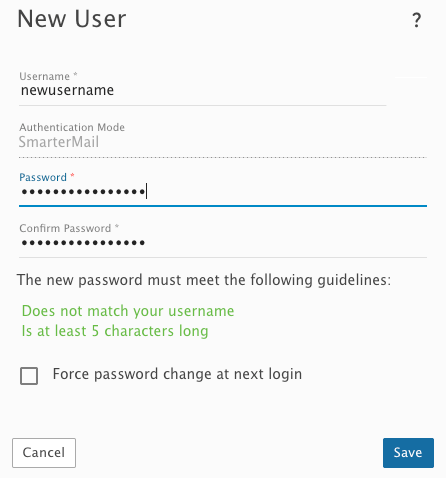
-
Enter a password for Email user.
-
Click the button to create a new account.
Edit an Existing Email User
-
An email address can be edited using an existing admin email account in 'Email Settings' on the right nav panel of the control panel. Click on the cog icon on the top right of the control panel to open the nav bar.
Master Settings Email Settings
-
In the 'Email Accounts' section, click the button under webmail for an admin account. An admin account will have a . This will open the email account interface.
-
Click on 'More' in the top nav and select 'domain settings' from the drop down menu.
-
Click on the name of the email account that requires editing. The fields that can be edited will be displayed.
-
Make any changes and then click on the button at the top of the edit boxes.
Mail Forwarding
Allows you to set up an email alias.
-
An email alias can be added using an existing admin email account in 'Email Settings' on the right nav panel of the control panel. Click on the cog icon on the top right of the control panel to open the nav bar.
Master Settings Email Settings
-
In the 'Email Accounts' section, click the button under webmail for an admin account. An admin account will have a . This will open the email account interface.
-
Click on 'More' in the top nav and select 'domain settings' from the drop down menu.
-
Click on the 'Aliases' tab at the top
-
Click on the button to create a new alias.
-
A pop up box will appear. Enter an alias name (Example: if you need the email address "[email protected]" enter the user "admin")
-
In the 'Email Addresses (one per line)' box, enter the email address that will receive the email messages for this alias. Multiple addresses can be input for group receipt.

-
Click the button.
Mail Forwarding for an Account Set up as a User
-
An email address can be edited using an existing admin email account in 'Email Settings' on the right nav panel of the control panel. Click on the cog icon on the top right of the control panel to open the nav bar.
Master Settings Email Settings
-
In the 'Email Accounts' section, click the button under webmail for an admin account. An admin account will have a . This will open the email account interface.
-
Click on 'More' in the top nav and select 'domain settings' from the drop down menu.
-
Click on the name of the email account that requires forwarding.
-
In the box labelled 'Forwarding' update the email address with the new one or an additional email can be set on the next 'Forwarding Address' line.

-
Click the button.
