There are a lot of steps to take for content generation and running a website. It requires a jack of all trades for a one person job - author, editor, designer (graphics are a must!), not to mention technical knowledge and of course knowledge on your website topic.
Using an AI for any of those definitely cuts down on content generation...and let's be honest, we aren't all professionals in all of those aspects! Using an AI like Adobe Firefly makes creating accurate thumbnails for your articles a breeze.
Follow these steps to create an AI generated image, and then see below how it really can be used on your website.
- Visit the Adobe Firefly (firefly.adobe.com) website and sign in with your Adobe ID.
- Click on the "Text to Image" tab.
- Type a description of the image you want to create in the text field.
- You can use the following keywords to help Firefly generate the image you want:
- Style: This keyword controls the overall style of the image. For example, you can use the keywords "realistic," "cartoon," or "abstract."
- Setting: This keyword controls the setting of the image. For example, you can use the keywords "city," "nature," or "space."
- Object: This keyword controls the object that is in the image. For example, you can use the keywords "dog," "cat," or "car."
- Click on the "Generate" button.
- Firefly will generate the image and display it in the preview window.
- The image size or aspect ration can be updated using the 'Aspect Ratio' box.
- If you are satisfied with the image, click on the "Download" button to save it to your computer.
Here are some additional tips for creating text to images on Adobe Firefly:
- Be as specific as possible in your description. The more specific you are, the more likely Firefly is to generate an image that matches your expectations.
- Use keywords that are relevant to the image you want to create. For example, if you want to create an image of a dog in a city, you would use the keywords "dog," "city," and "realistic."
- Experiment with different keywords to see how they affect the generated image.
- Have fun! Firefly is a great tool for exploring your creativity and generating new and interesting images.
Real Examples using Adobe Firefly

Thumbnail for this Article
Written Description: Create Images on the (Fire)Fly using AI
Aspect Ratio: Landscape (4:3)
Content Type: Art
Style: None
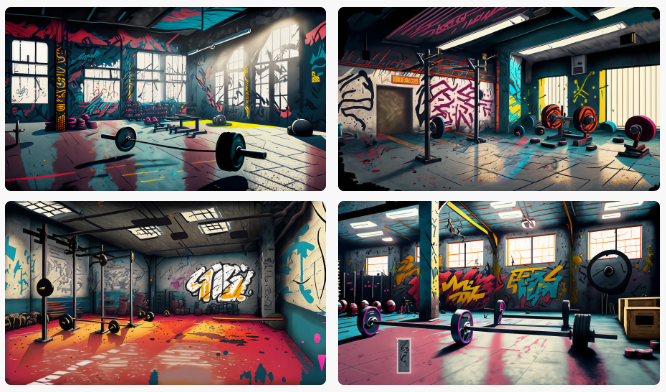
An Article About Exercise
Written Description: Inside an empty weightlifting gym
Aspect Ratio: Widescreen (16:9)
Content Type: Graphic
Style: Graffiti

An Article About the Perks of Working Remotely
Written Description: woman working on a laptop while on vacation
Aspect Ratio: Square (1:1)
Content Type: Photo
Style: None

Benefits of a Party
Written Description: money exploding from a birthday cake
Aspect Ratio: Landscape (4:3)
Content Type: Art
Style: Hyper Realistic
