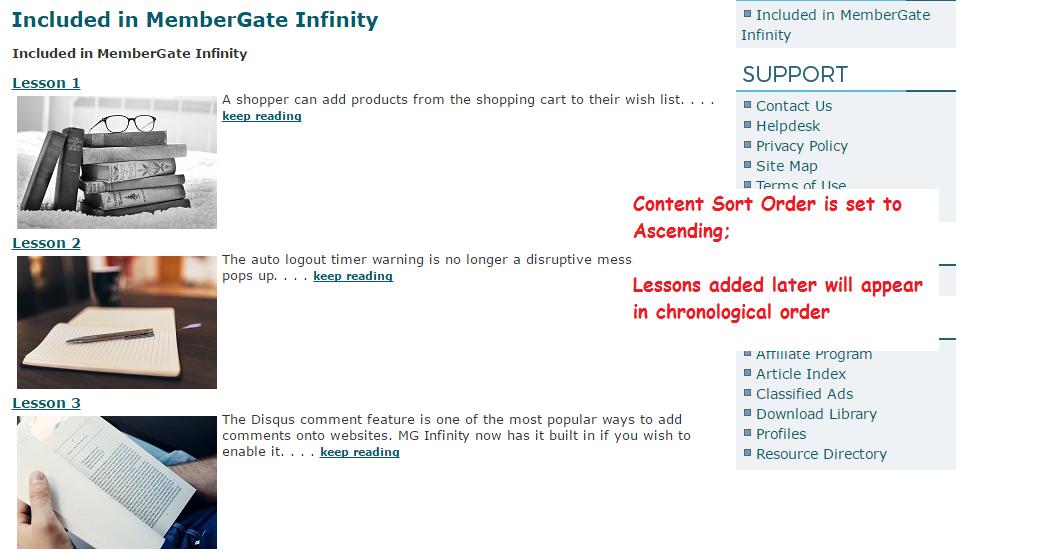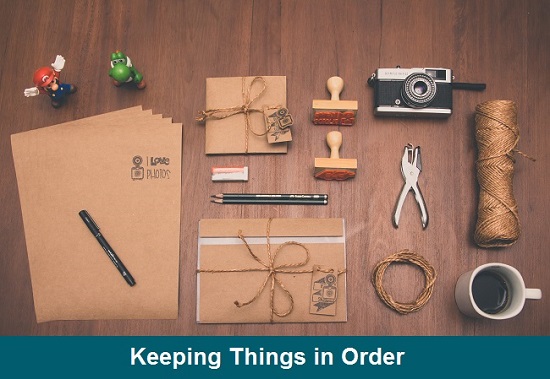
Content pages and clumps are traditionally arranged on a department page by active date, with the content page with the most recent active date appearing at the top of the page. This allows you to always keep the most current content page displaying at the top.
Arranging content pages like that is more difficult for subscription sites that are offering an educational program. For many sites that are offering lesson type content, it makes more organizational sense to allow Lesson 1 to show at the top of the page and then Lesson 2 next and so on and so forth. When adding lessons as time goes on, it becomes difficult to always adjust the active dates to arrange your lessons in chronological order.
Introducing Content Sort Order
To make arranging your content pages easier for those sites that would like their content to be arranged in an ascending order based on the active date, we have added the 'content sort order' to both the department and clump edit screens.

To arrange your lesson type content pages so Lesson 1 (which has an older active date) appears at the top of the page choose 'Ascending' or to arrange your content so the most recent active date shows at the top choose 'Descending'.
As always, if two or more content pages have the same active date, the content pages teasers can be arranged by the 'item rank'.
Descending Content Sort Order
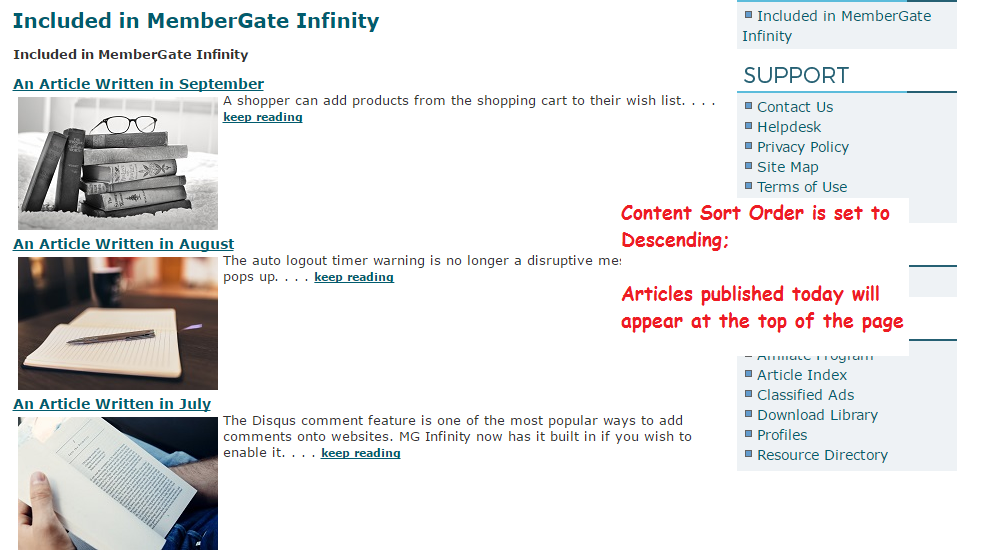
Ascending Content Sort Order