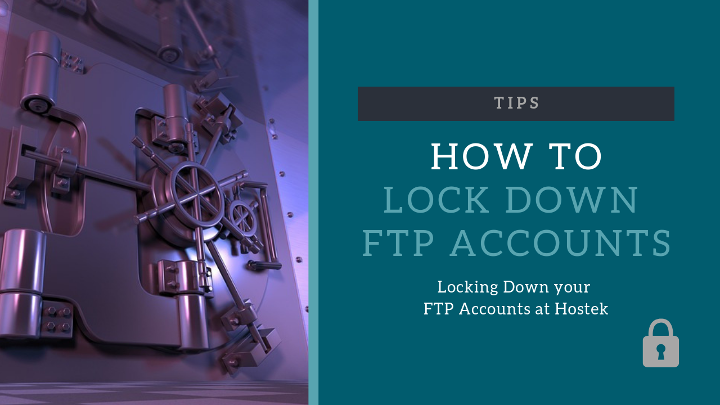
Tips
As we have introduced support for large file uploading, most site owners will never need to use FTP
So, to help prevent unauthorized access to your site using FTP, we recommend making this minor change to your hosting account at
This means anyone who does manage to get your
Log into your
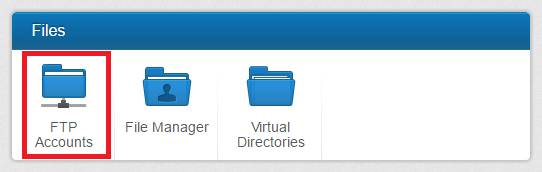
Click on the Default Access tab, set the Default Access to be Block, and click on Save.
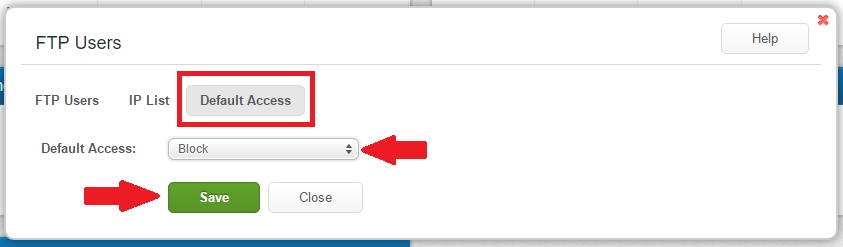
That prevents any IP address that isn't whitelisted, from accessing the site using FTP.
In order to whitelist your IP address, select the IP List tab, and click on the Add button
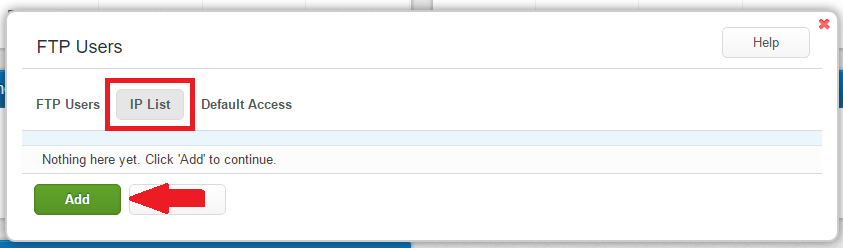
Enter your IP Address (This is your actual current IP Address: 173.76.222.166), set the Access to be Allow, check any FTP User Accounts that you want that IP address to have access to, and then click Save.
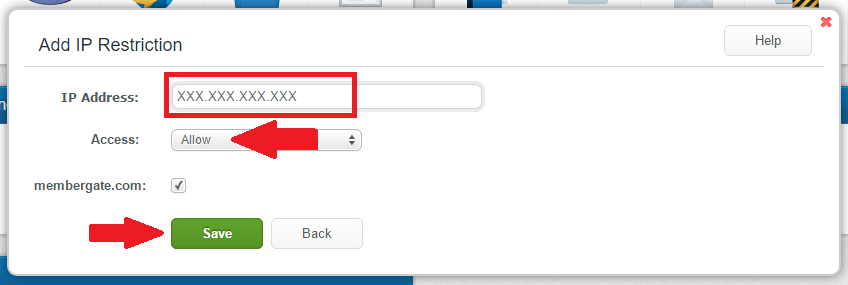
NOT WITH HOSTEK?: If you are hosting your site and would like some assistance in locking down your FTP accounts, please open a ticket with our support team. Please include the name of your site as well as the name of your hosting company and we can provide further support.
