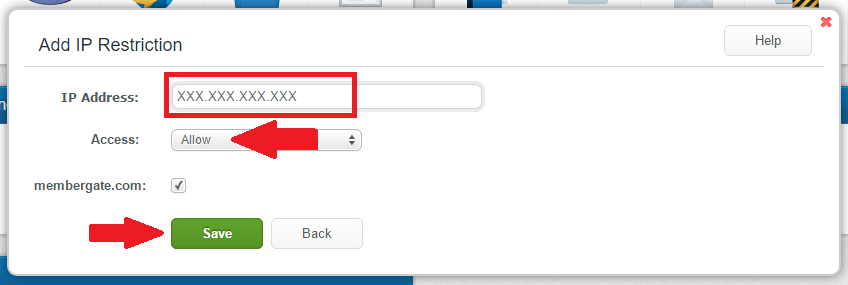Tutorial
MemberGate allows you to ftp files to a temporary directory on your site.
The files then stay in the temporary folder until you assign a use for them.
Once the files is used it is removed from the temporary directory and placed in the relevant folder.
Don't worry, that's the technical jargon of what MemberGate automatically does in the background. All you have to do is click on the file from a list.
You may see an option in the shopping cart, download area, flv video player, or the mp3 player.
For Example:

Security Alert! Lockdown Your FTP Account

If someone wanted to violate your site, perhaps the easiest of ways is to go in direct through FTP. Please lockdown your FTP account so only your administrators have access.
Log into your
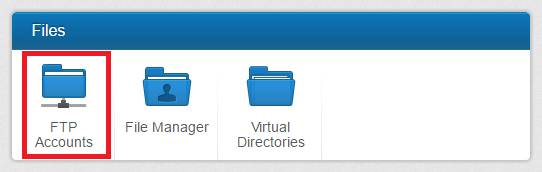
Click on the Default Access tab, set the Default Access to be Block, and click on Save.
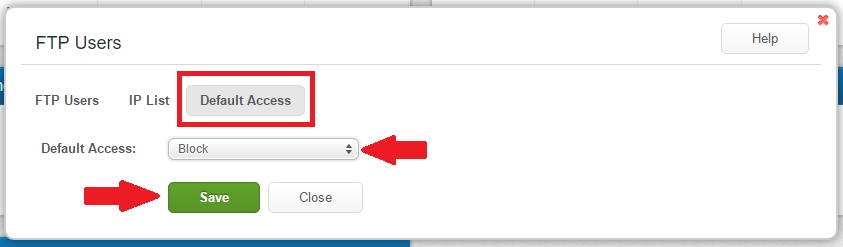
That prevents any IP address that isn't whitelisted, from accessing the site using FTP.
In order to whitelist your IP address, select the IP List tab, and click on the Add button
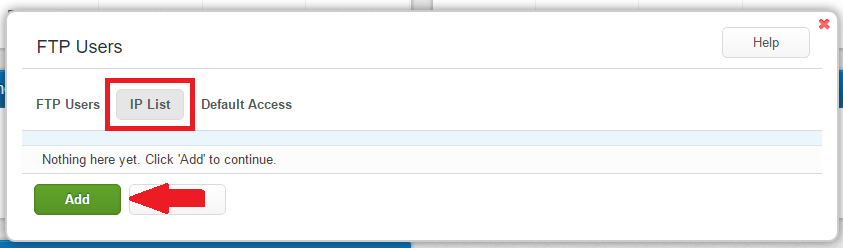
Enter your IP Address (This is your actual current IP Address: 173.76.222.166), set the Access to be Allow, check any FTP User Accounts that you want that IP address to have access to, and then click Save.