Tutorial
Now you can store and play your videos in the 'cloud' with MemberGate's Responsive Media Players
Instead of only using files stored on your Membergate server, mp4, m4v and mp3 files from third party solutions can be used with the MemberGate's, responsive Media Players
This means that any video files hosted at services like Amazon s3, Google Cloud, Microsoft Azure, Apple iCloud, Rackspace, Akami or any of these CloudService Providers can be played directly from the cloud host using MemberGate's video and audio players.
Files that are even stored on regular websites can also be used to stream from MemberGate's players.
As long as you have a url for the video file, it can be played from MemberGate's responsive Media Players.
How to Stream Third Party Hosted Files Using MemberGate's Video Player
To use any mp4 video files saved at an external or third party cloud or hosting service to stream videos on your site using the built in Video Player follow these instructions:
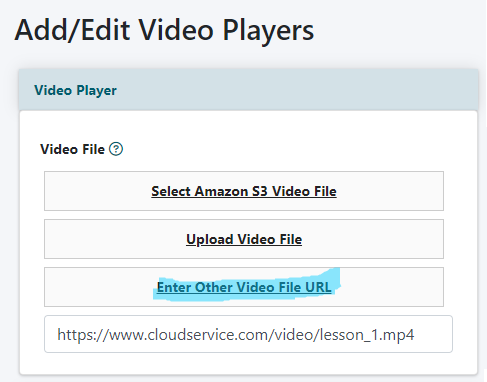
Add a New Video Player
A video player can be added under Multimedia Video Player
Video File
Click on the Enter Other Video File URL option.
Enter the URL of the Video File
The video file path will include .mp4 at the end of the URL. This path can be obtained from the third party cloud service.
Save
Click on the button
Replace the Video File
If an updated video file needs to replace this file, select a new file using the same steps. The existing file will be overwritten with the new video file.
How to Stream Third Party Hosted Files Using MemberGate's Audio Player
To use any mp3 audio files saved at an external or third party cloud or hosting service to stream audio on your site using the built in Audio Player follow these instructions:
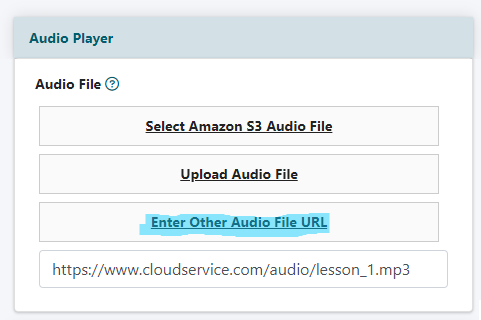
Add a New Audio Player
An audio player can be added under Multimedia Audio Player
Audio File
Click on the Enter Other Audio File URL option.
Enter the URL of the Audio File
The audio file path will include .mp3 at the end of the URL. This path can be obtained from the third party cloud service.
Save
Click on the button
Replace the Audio File
If an updated audio file needs to replace this file, select a new file using the same steps. The existing file will be overwritten with the new audio file.
